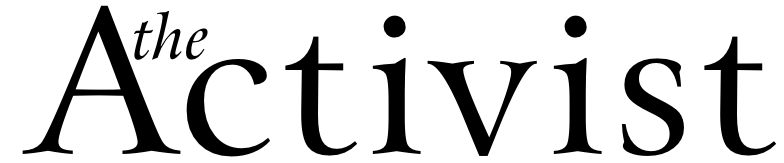As of February 3, anyone using the printers in computer labs, Langsam Library, and other areas on Clifton Campus at UC began paying seven cents a page to print. Students get their first hundred pages free, but after that, they are paying to print. Now some of you may be sitting there thinking you don’t care, because you don’t go to Clifton, but a lot of you will be going there in the future. For those of you who will not, the scary fact is that it could happen here.
We all know that the government is cutting funding for schools. The costs of printing are expensive. Twenty percent of the RWC Library’s budget goes to printing for paper and toner. That is just for the Library. Consequently, there is a good chance in the future the Library may have to make budget cuts. So it is a real possibility that we could lose our free printing too.
You are probably wondering how we can prevent this from happening. What you can do is think before you print. Printing at RWC is a privilege, not a right. I know many of you think that you have a right to print whatever you want at school, whenever you want, but this is simply not true.
I spoke to Leigh Hackney and the people who work at the Library have seen things like “Survivor” applications printed out. Obviously, that is not school related. She also said that one day they had about 25 pages of printed paper and no one to claim it. Another problem she pointed out is that when people print off Power Point they will print one slide per page and that takes up a lot of paper. If you need to print Power Point, you can use print options to change it to three slides a page or even better six. If you are having problems and don’t know how to do these things, librarians are there to help.
In order to help save paper and toner and keep the printing free, we are including some print tips. You can also find signs, with most of these listed in the library near the printer. Please think before you print and keep printing free here at RWC.
Tips for printing
* Save the document to a disk.
* Email the document (or URL) to yourself for later access.
* Use Print Preview. Often blank pages will be included at the end of web site and other documents. Print Preview can help you to identify and print only the pages you want. Cut and paste only the information you need into a word processor.
* Write small amounts of information (such as library call numbers, phone numbers, etc.) on scratch paper.
* Read documents directly on the screen.
* Avoid printing multiple drafts. Complete editing online, instead.
* Avoid printing email messages and web pages.
* Use PowerPoint’s option for printing handouts instead of slides. With the PowerPoint file open, choose Print from the File menu. Toward the lower left corner of the print dialog box you will see a “Print what:” pick-list. The default pick is “Slides,” but the list also includes “Handouts.” Selecting that option makes it possible for you to specify as many as nine slides per page.
* This tip is from the librarians. You can highlight a section of a web page or other document by holding down the button on the left on your mouse after you have highlighted the section that you would like to print, then point the arrow in the highlighted area.
You will then click on the right button of your mouse tol get a little pop-up screen. Then click on print.
Then when the print option box comes up, there will be something that says “Selection.” Click on the block next to that and then click okay. This will only print what you have highlighted.