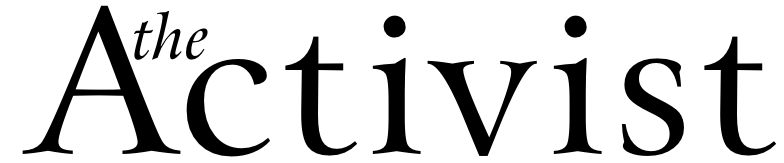The UCBA Bookstore is having a discount sale on software for students and faculty members. If you buy any electronic device, you can get any software for up to 85 percent off retail price. The Bookstore is selling all these things both online and in the store.
The sale includes software such as Microsoft Office for Mac University 2011 and Adobe Creative Suite 6 Design Standard. The website for this is http://www.efollett.com/software.
There are thousands of titles to choose from, so if you need a book for a certain class at a low price, this is the website for it.
Also there has been a lot of buzz around campus about renting textbooks. Renting textbooks at the UCBA Bookstore can save you up to 50 percent and more off books. The website for this is rent-a-text.com. Remember to check-in your books by the due date on your receipt to avoid any late fees.
There’s another way to buy and read your textbooks, and that’s online. “Keep the Receipt” is a way to access your digital textbooks. Here are the steps to follow:
1. Go to http://reader.cafescribe.com
2. Create your free Café Scribe account or log in to your screen.
3. Click the “Activate Book(s)” link at the top right of your screen.
4. Enter the PIN/Code found on your receipt into the field on the left of your screen.
5. Click on the magnifying glass button. The book you purchased should appear.
6. Click on the “Activate book(s)” button in the lower right corner.
7. Once activated, you will be able to see the book on your bookshelf. Double click on the book cover to open and start reading.
8. For technical support, click “Help” at the top of the Café Scribe Reader.
Another website where you can access textbooks is inkling.com. Here are instructions for Inkling:
1. Go to https://inkling.com/follett
2. Follow the instructions on this page to access your books
3. For support, visit http://support.inkling.com
One more website where you can retrieve books that you have purchased is called Pageburst. Here are steps to get on that website:
1. Go to http://elsevier.com/redeem.
2. Click the “Student” button.
3. Log in with your existing Evolve account or create a new account.
4. On the “Redeem Code” screen, enter the code on your book store receipt.
5. For technical support, visit http://evolvesupport.elsevier.com.